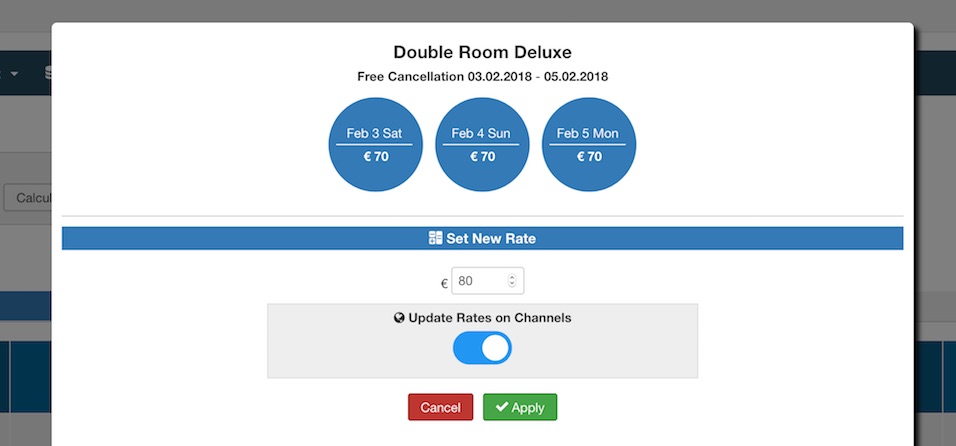Pricing
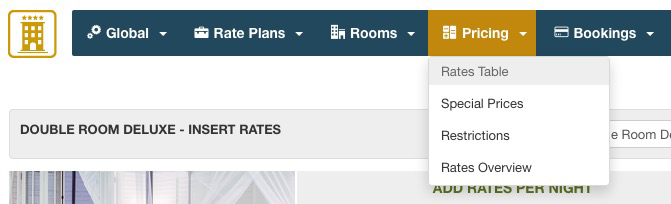
The page Rates Table is one of the most important pages of the back-end. This page will let you enter the costs per night for all your Rooms. In order to use this tool, you need to have configured at least one Type of Price and one Room. Bookings will not be allowed if there are no costs defined in this page for the number of rooms requested. For example, a search in the front-end for 7 nights of stay, will produce results only if some rooms have a cost for 7 nights defined in this page.
The pages shows an insert-form for creating the prices per nights as well as a grid with the costs you entered. The costs-creation-form is very simple, you have to enter the number of nights for which you are defining the costs, From and To nights. For example if you want to set a cost of €70 per night up to 7 nights of stay, you should use the form as follows:
- From 1 - To 7 nights, cost per night €70
This way the system will create the costs for 1, 2, 3, 4, 5, 6 and 7 nights of stay, multiplying the cost per night and giving a cost of €490 for 7 nights and so on. From the prices-grid at the bottom of the page you can adjust the costs for each number of nights by using the input values. Remember to separate the decimals with the dot (.) and NOT with the comma (,).
The screen shot below shows an example of how the prices can be entered: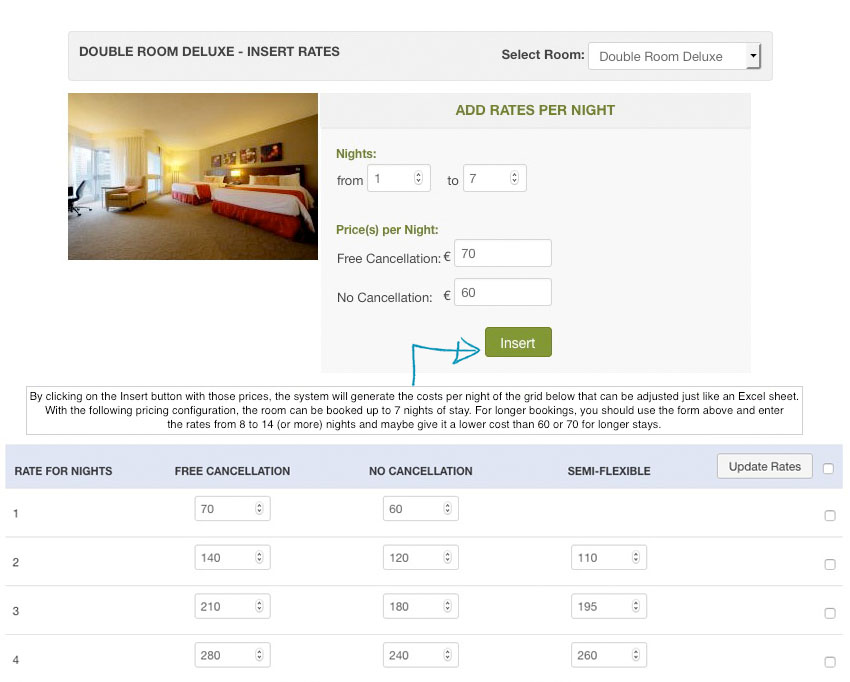
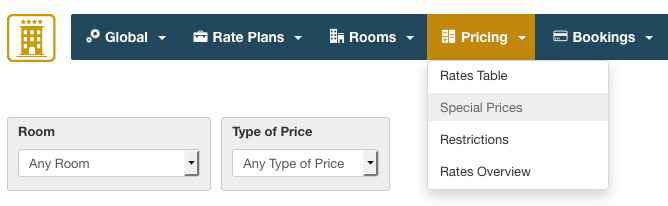
With the Special Prices you can alter the default costs per night to apply charges or discounts on certain dates of the year, seasons, weekends, holidays and any other special occasion where there is a modification to the prices. The Special Prices will modify the default costs per night defined in the Rates Table page.
For creating a Special Price it is necessary to:
- specify the Dates when this must be applied or select some days of the week when the price modification should take place
- choose if a Charge or a Discount on the base rates per night should be applied
- give it a name
- enter the percentage or fixed amount to be added or deducted from the base cost per night
- select the Rooms that will be affected for the price modification
- select the Types of Price that will be altered
You can choose to apply the Special Price on any Year or just on the one selected. Sometimes it is useful to have Special Prices not tied to a certain year only because maybe the year after you will want to apply the same price modifications without needing to load a new price inventory.
The screen shot below shows the creation page of a Special Price that applies a charge for the High Season. The prices are increased by the 50% up to 6 nights of stay while 7 nights of stay or more will have a charge of the 40%.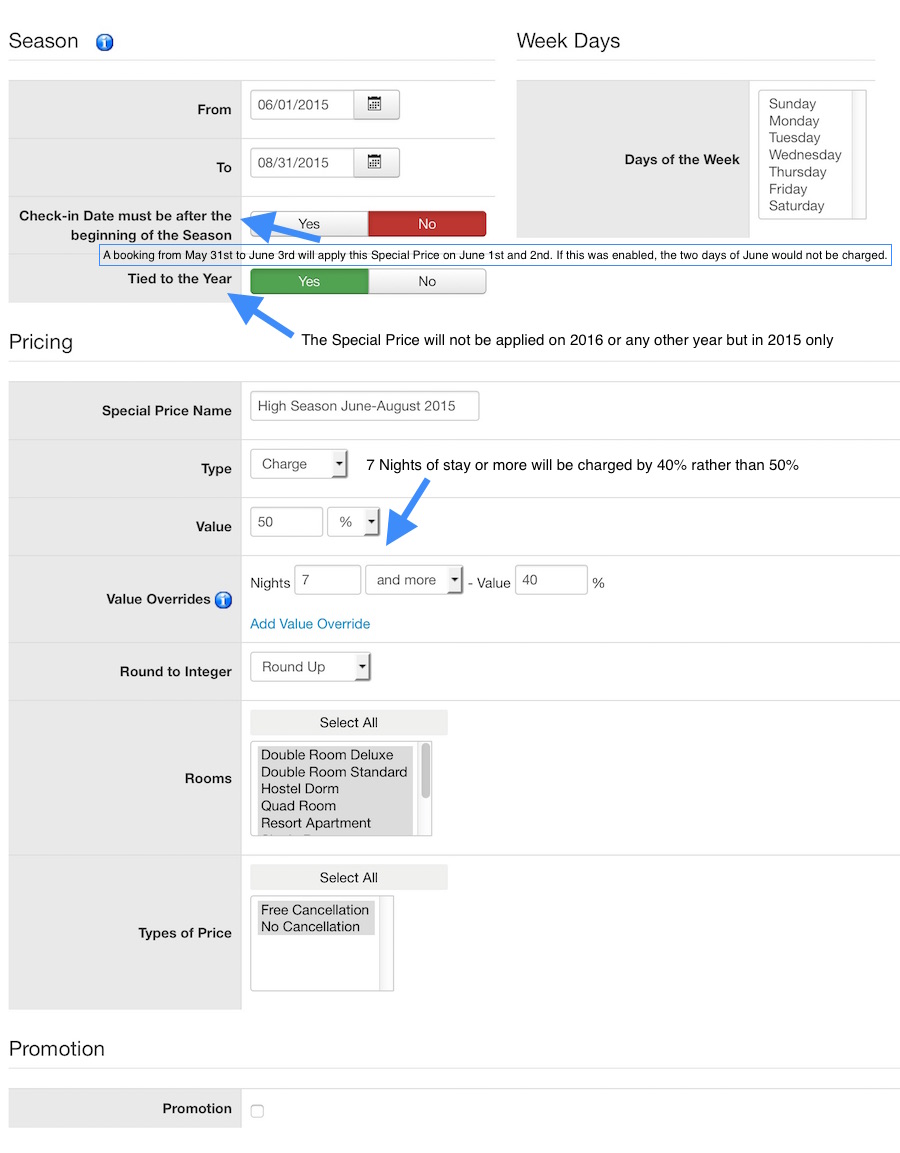
The Special Prices marked as Promotion will be displayed in the front-end, in the view of type VikBooking - Promotions. This function is useful to create special offers on some dates or weekends of the year, maybe by forcing a minimum number of nights to benefit of a discount.
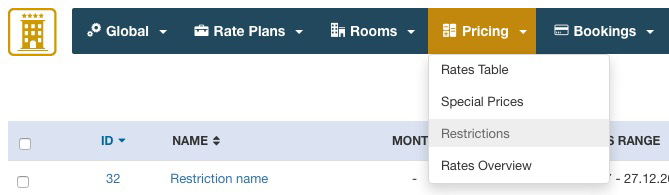
With the restrictions you can limit the minimum length of stay for a specific month of the Year or for a dates range and optionally force the arrival Day of the Week to one or two week days. For example you can create a restriction for your apartment in August, forcing the arrival day to Friday or Saturday and the minimum length of stay to 7 nights, 14 nights etc.. The minimum number of nights will be set to 1 in case it is left empty.
With the setting "Multiply Min Num of Nights" enabled the minimum number of nights will be multiplied every time this is passed. For example if you want to force the Arrival day to Saturday and the Departure day must still be on Saturday, you have to set the Minimum Number of Nights to 7 and if this setting is enabled, 8, 9, 10, 11, 12 and 13 nights of stay will not be allowed but only 14, 21, 28 etc. nights will be allowed. This is useful if you want to give your rooms only for weeks. The Maximum number of Nights is automatically calculated from the Rates Table of each room, infact, if a room does not have a rate for 28 nights, this room will not show up in the results so it will not be available. In case you want the calendar to force the Maximum Number of Nights for this month, set a number of Max Nights.
In case you are forcing the arrival day to two week days, then you can also select the allowed combinations for the arrival-departure day. For example if from the 1st of July to the 30th of September the arrival days allowed are Friday or Monday, you can allow the following combinations: Friday-Monday, Monday-Friday, Friday-Friday.
Restrictions can be applied globally to all the rooms/apartments or just to some of them.
This page is very useful to have an overview of the rates, seasonal prices and restrictions applied to certain rooms. It has a Rates Calculator tool that will let you check immediately the cost that will be displayed in the front-end for bookings.
The screen shot below shows the details and functions of the page Rates Overview: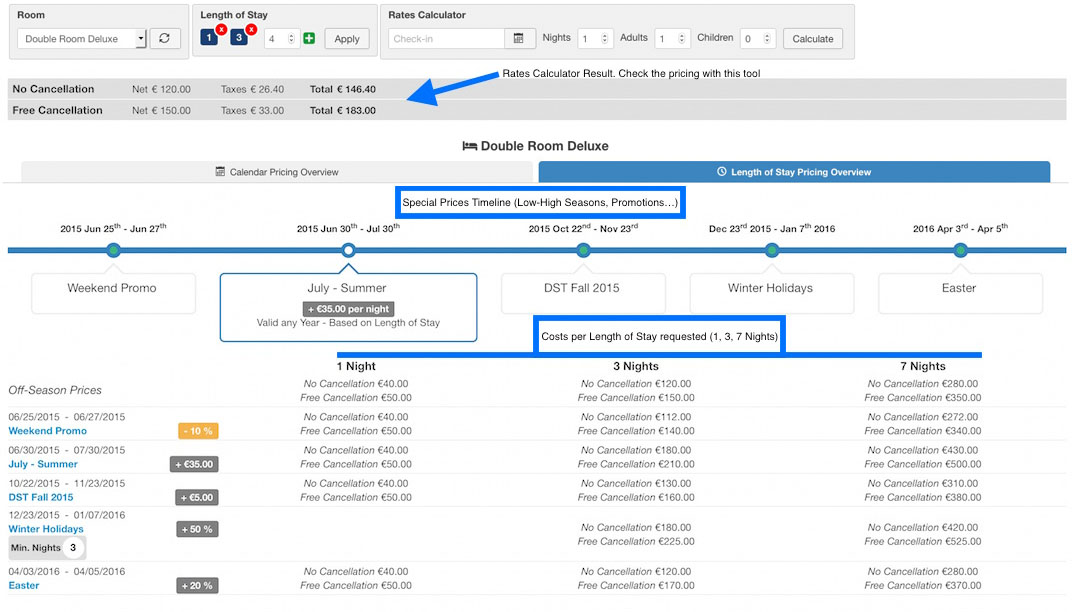
Calendar Pricing
You should use the Calendar Pricing tab to adjust the rates of any date of the year for your rooms. Rather than using the Special Prices, you can easily set the exact rate you want to apply to a room on a specific period.
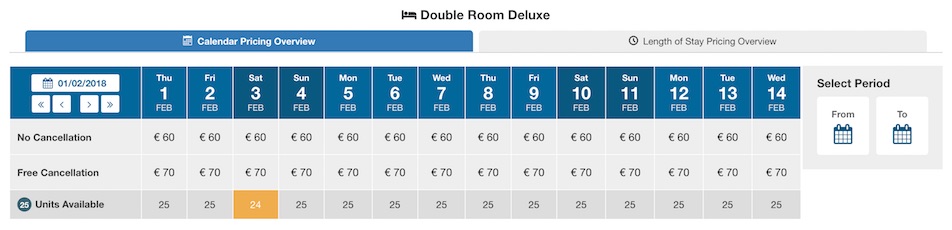
By making a click on the first date you want to select, the system will highlight all the currently selected days. By clicking again, a pop-up window will be displayed to set the exact rate for all the dates selected. Additionally, you can also use the "Select Period" function for selecting bigger date intervals.
Those who use the Channel Manager will also be able to transfer the new rates to all the channels connected, like Booking.com or Expedia for example.